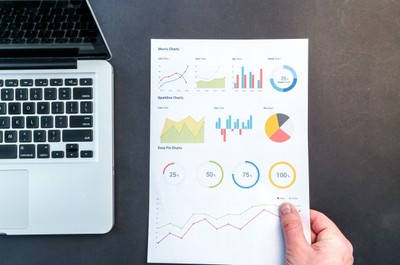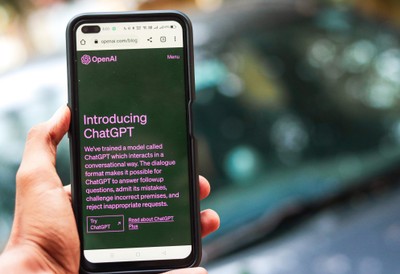Discover a variety of articles that cater to your interests. Whether you're new or experienced, our content is here to inform and engage.
Discover a variety of articles that cater to your interests. Whether you're new or experienced, our content is here to inform and engage.
Analytics play a crucial role in understanding how your website is performing and how users are interacting with it.
Whether you're running a personal blog or managing a business website, the insights provided by analytics tools can help you make data-driven decisions to improve your site's content, user experience, and overall performance. In this guide, we'll walk you through the process of adding analytics to your website step by step.
Step 1: Choose an Analytics Platform
Before you can start collecting data, you'll need to select an analytics platform. There are several popular options available, each with its own strengths and features:
Google Analytics: A widely used free tool by Google that offers comprehensive insights into website traffic, user behavior, and more. It's a great choice for most websites.
Google Analytics 4 (GA4): The next generation of Google Analytics, offering enhanced features and a focus on event tracking and user-centric analysis.
Matomo: An open-source alternative to Google Analytics that allows you to host the analytics data on your own server for greater data privacy.
Adobe Analytics: A robust analytics platform with advanced features suitable for large enterprises and complex websites.
Mixpanel: A user-centric analytics tool that specializes in tracking user interactions and events on your site or app.
Heap Analytics: Offers a simple and intuitive way to track user interactions without needing to set up specific events manually.
Choose the platform that best suits your needs and sign up for an account.
Step 2: Create an Account and Property
After choosing your analytics platform, create an account and set up a new property or website profile. This involves providing basic information about your website, such as its name and URL. You'll receive a unique tracking code or snippet that you need to add to your website's code.
Step 3: Add the Tracking Code
Adding the tracking code to your website is crucial for collecting data. Here's how to do it:
Google Analytics (Universal Analytics):
Copy the tracking code provided by Google Analytics.
Paste it into the
<head>section of every page you want to track, just before the closing</head>tag.Verify the tracking code by checking your Google Analytics account.
Google Analytics 4 (GA4):
Follow Google's instructions to set up GA4 and integrate it with your website. This may involve additional setup steps beyond the basic tracking code.
Other Analytics Platforms:
For other analytics platforms, follow their specific instructions for adding the tracking code to your website.
Step 4: Verify Installation
After adding the tracking code, it's essential to verify that it's working correctly. Most analytics platforms provide tools to check if data is being collected. For Google Analytics, you can use the "Realtime" section to see if your site is sending data.
Step 5: Set Up Goals and Events
Goals and events help you track specific actions or conversions on your website, such as form submissions, downloads, or purchases. Setting up these tracking mechanisms is essential to gain deeper insights into user behavior.
Step 6: Explore Analytics Reports
Once you've collected data for some time, explore the analytics reports provided by your chosen platform. These reports typically include:
Audience Insights: Learn about your website's visitors, including demographics, location, and devices used.
Traffic Sources: Discover where your visitors are coming from, such as search engines, social media, or direct traffic.
User Behavior: Analyze how users interact with your website, including pageviews, bounce rate, and time on page.
Conversion Tracking: Measure the success of your goals and events, such as e-commerce transactions or newsletter sign-ups.
Step 7: Act on Insights
Analytics data is valuable only if you use it to make informed decisions. Regularly review your analytics reports and take action to improve your website's performance:
Optimize underperforming pages.
Create content that resonates with your audience.
Experiment with different marketing channels.
A/B test design changes.
Monitor user experience and fix issues.
Step 8: Privacy and Compliance
Ensure that your analytics implementation complies with privacy regulations like GDPR or CCPA. Consider implementing features like user consent banners and anonymizing IP addresses if necessary.
Conclusion
Adding analytics to your website is a crucial step in understanding your audience and improving your online presence. By following the steps outlined in this guide, you can start collecting valuable data and use it to make data-driven decisions that drive your website's success. Remember that analytics is an ongoing process, so continue to refine your approach as your website evolves and your goals change.